In today’s world, the perpetual pressure of delivering more in less time is real. Squeezing in the crazy amounts of work within a limited budget and time can seem like a pain.
A project can only be successful when you have the right resources associated with it.
Finding the right team with the right skills and availability, splitting assignments between multiple people, tracking capacity in real-time – resource management is part science and part art.
And with Clarity Resource Management in the modern UX you can do all this and more!!!
-
Investment resources: lists parent-level resources and their allocations investment at the child level. The view is also called the Resources view.
-
Resource-based investments: lists parent-level investments and their allocations resource and role requested at the child level. The view is also called the Investments view.
-
Requests: lists staffing requests grouped by role. The default settings allow the resource manager and the project coordinator to use a telescopic schedule to carry out staffing activities. The telescopic calendar uses the fiscal periods defined in the default entity corresponding to the organization.
The following image shows an example of a Resources to Investments view in which the active resources you are directly responsible for. When you drill-into a resource, you can consult the active investments allocated to the resource. The following behavior describes how the data is presented visually in the view:

The red cells represent an over-allocation and green cells an under-allocation.

The following image shows an example of a Conversation, which are a collection of posts and comments. Conversations provide a collaborative forum for all team members to discuss, document, and solve project-specific issues. For example, use conversations to discuss the status of the project tasks during development. The following describes how the data is presented visually in the view:
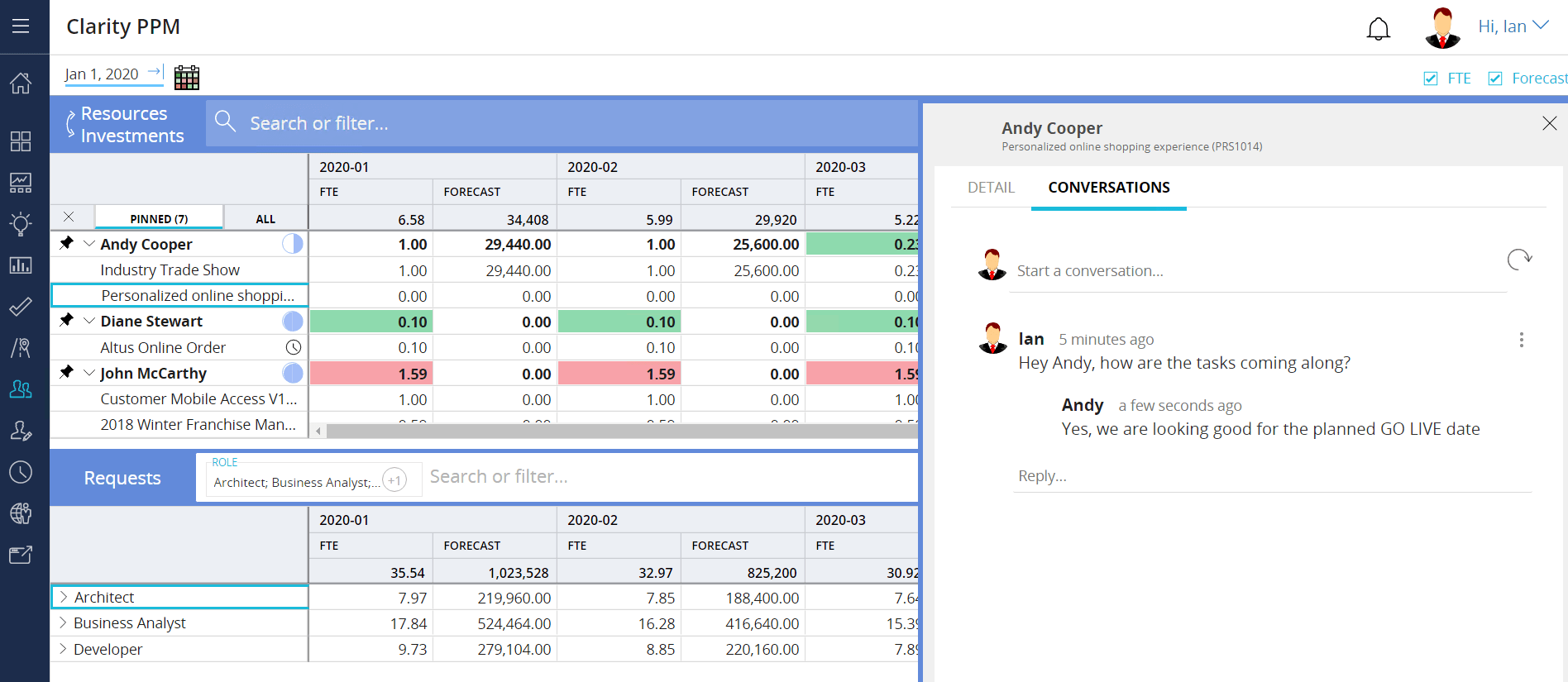
The following image shows an example of the flyout for a Resource, which includes details such as Resource ID, Primary Role, Requested Manager, Employee Type, Input Type Code, Forecast Rate, & the Status of the Resource. The following describes how the data is presented visually in the view:

Et volià, it’s that simple.
And there is so much more !!!
Please reach out to Optovia where we have the expertise to get your organization up and running with Clarity.

